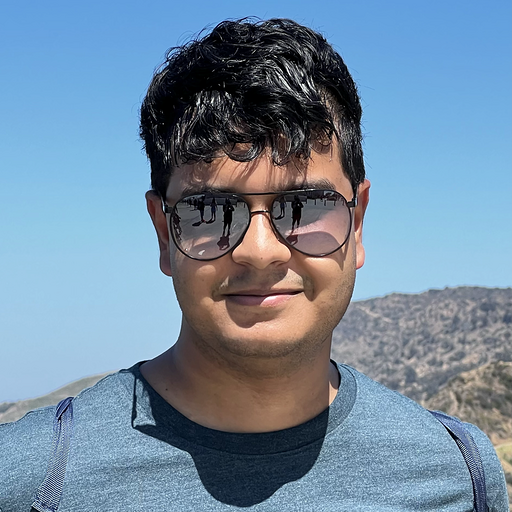We’re big fans of microinteractions. Here’s a primer on the tiny details that shape user experiences and, often, a design’s overall success.
Video games taught me that interfaces don’t have to be boring. From the stylish transitions in Persona 5’s pause menu to the subtle motion cues that let me know when I successfully dodged an attack in Final Fantasy XVI, there was always a sense of satisfaction to the experience that kept me coming back for more.
I became a designer to create experiences that evoke the joy and wonder I felt as a kid. Microinteractions are the key to creating engaging user experiences that surprise and delight the user while maintaining simplicity.
What exactly is a microinteraction?
Think of a microinteraction as a tiny piece of functionality that only does one thing. Any time you log into a website, like an Instagram post, or refresh your browser, you engage with a microinteraction.
Now, those examples sound like features. So what’s the difference? Well, it’s a matter of size and scope. Microinteractions are simple, brief actions that are nearly effortless. On the other hand, features are more complex and require more from the user.
A feature can be made up of many smaller microinteractions. Take Spotify, for example. The ability to listen to music is a feature of the product. Still, that feature consists of many smaller microinteractions, like the ability to play/pause or adjust the playback volume.
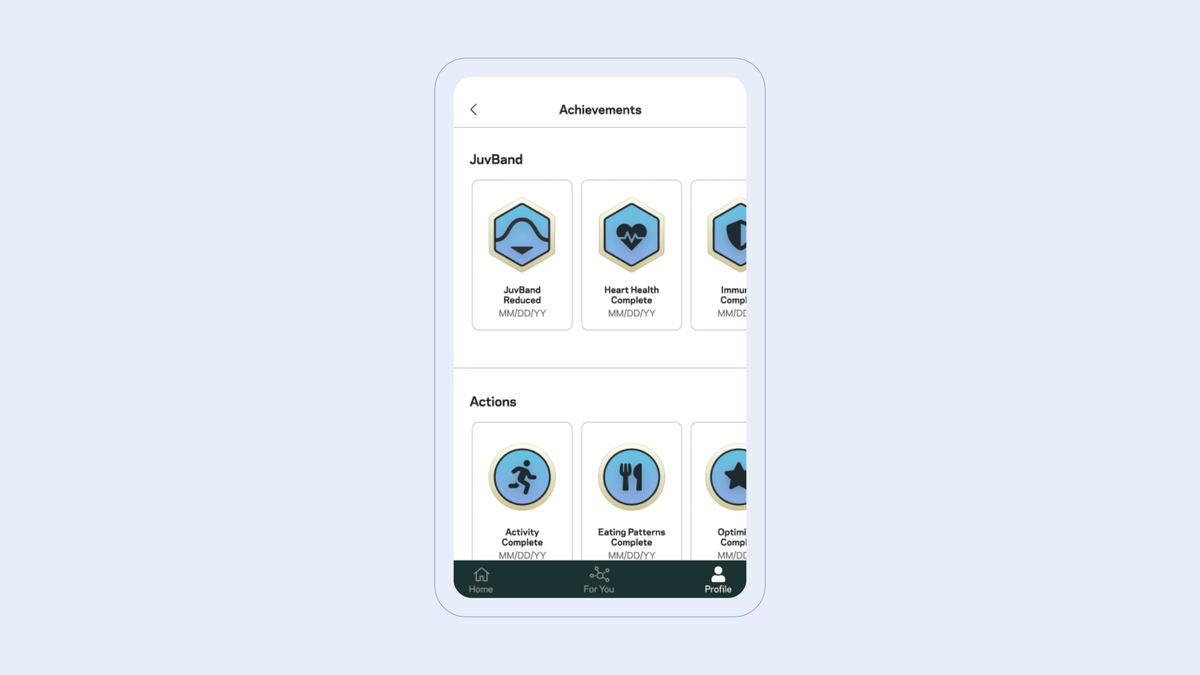
What makes up a microinteraction?
A well-designed microinteraction has four parts: Triggers, Rules, Feedback, and Loops & Modes. Let’s break them down using a microinteraction I’m sure most of us are familiar with: turning the Wi-Fi toggle on or off via our phone.
1. Triggers
Triggers begin the microinteraction. A trigger can be user-activated or automatically initiated by the product (for example, a calendar app detects that your next meeting is in 10 minutes).
2. Rules
Rules define the conditions and constraints that dictate a microinteraction’s behavior. Think of these as a set of “if-then” statements. Using our Wi-Fi example, the following rules come into play:
- If Wi-Fi is currently on, then Wi-Fi will turn off.
- If Wi-Fi is currently off, then Wi-Fi will turn on.
These rules may not be visible to the user, but they work to create a consistent interaction.
3. Feedback
Feedback gives the user an immediate and meaningful response to their actions. These can be visual changes, audio cues, or even haptic feedback. The Wi-Fi toggle switch changes visually to indicate an “on” or “off” state.
4. Loops & Modes
Loops and modes define how a microinteraction changes over time. Normally you’d expect a toggle switch to stay on/off once you interact with it, but on iOS, this works differently. If you turn off Wi-Fi from the control center, it will automatically turn back on the next day.
Why do microinteractions matter?
“It’s the little things that make the difference between a good digital product and a great one.” – Dan Saffer
Microinteractions play an important role in my work as an interaction designer. Well-designed microinteractions can surprise users and keep them engaged with your experience. If the microinteractions of a product are poorly designed, then the main features, no matter how pretty they look, will lead to a frustrating user experience.
With the power of microinteractions, designers and developers can craft intuitive, engaging, and delightful experiences that users will love.